Requirements:
- Google Chrome installed
- Get cookies.txt extension installed
- youtube-dl installed
- FFmpeg installed
- Active bilibili membership (to get 4K streaming perk)
- Basic JSON and Bash knowledge
Steps:
- Open the video page you want to download with Google Chrome
- Open Web Inspector and refresh the page
- Change video quality to some lower ones (like 480p) and change back to 4K
- Search for
player/playurlin Inspector - You should get a JSON payload returned:
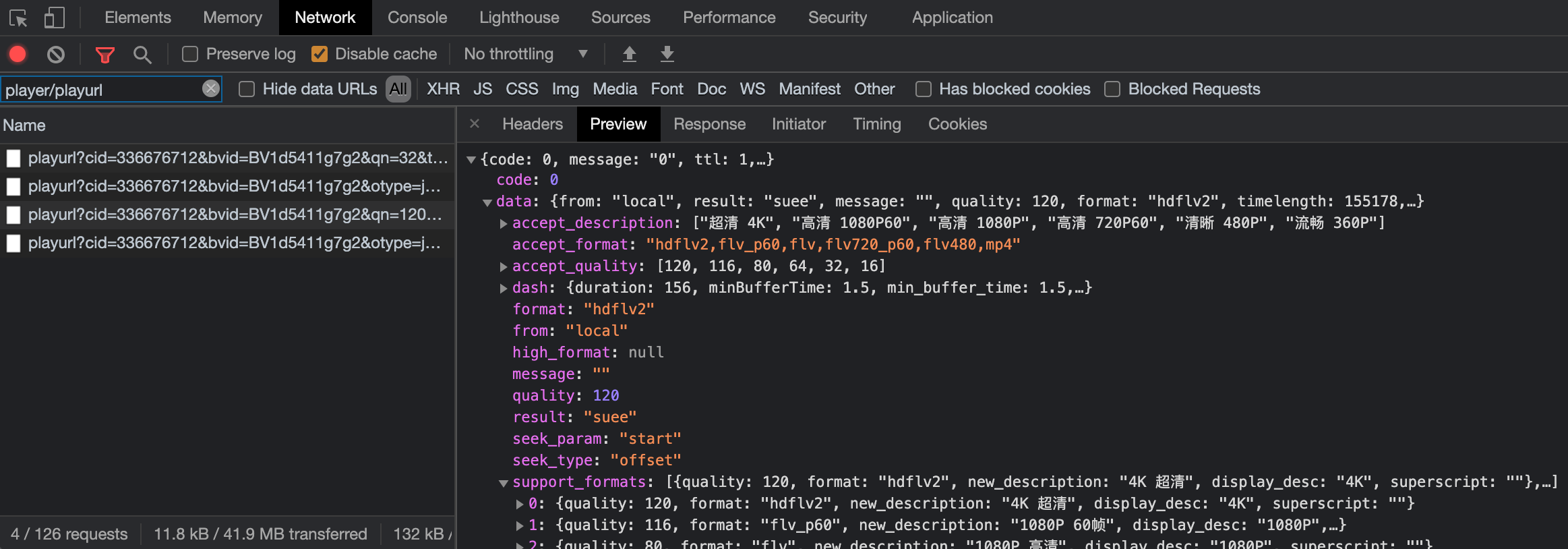
Then select one of the most recent requests with accept_quality that has 120 in array:
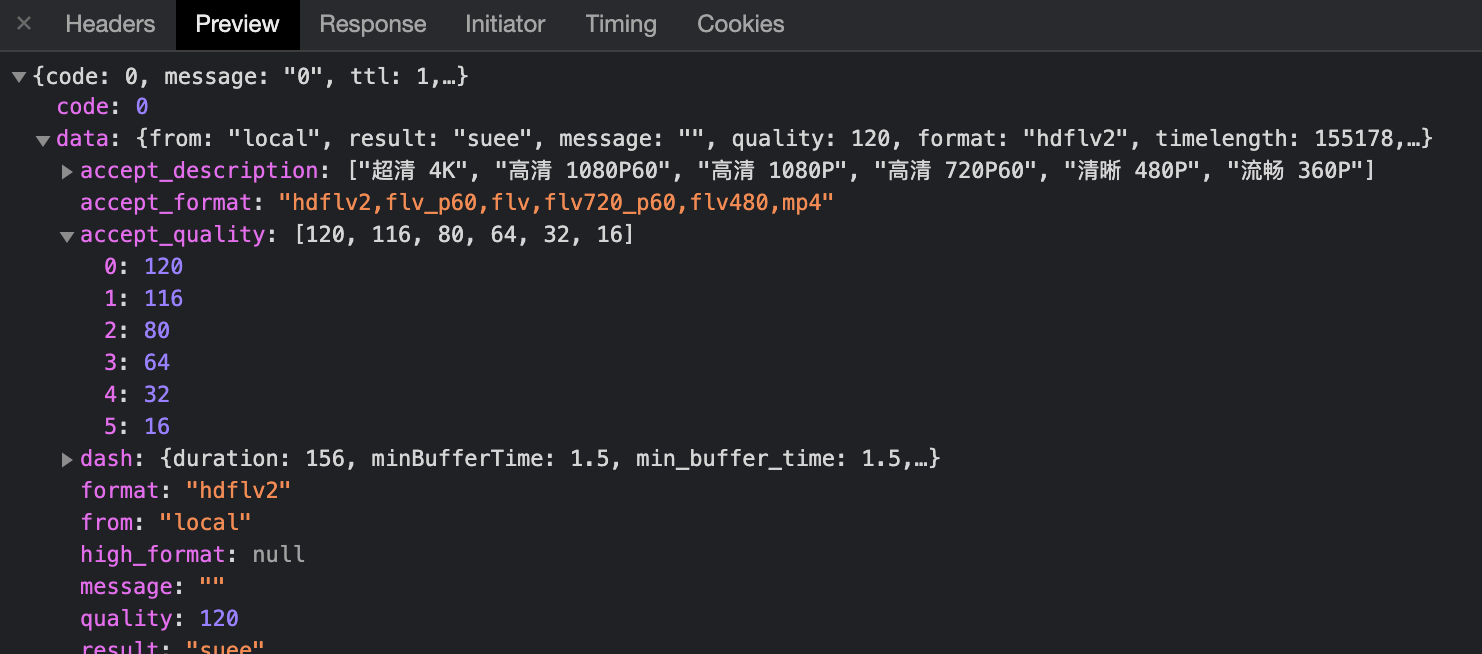
Then select down to the data.dash.video[0].baseUrl and data.dash.audio[0].baseUrl. Remember these URLs:
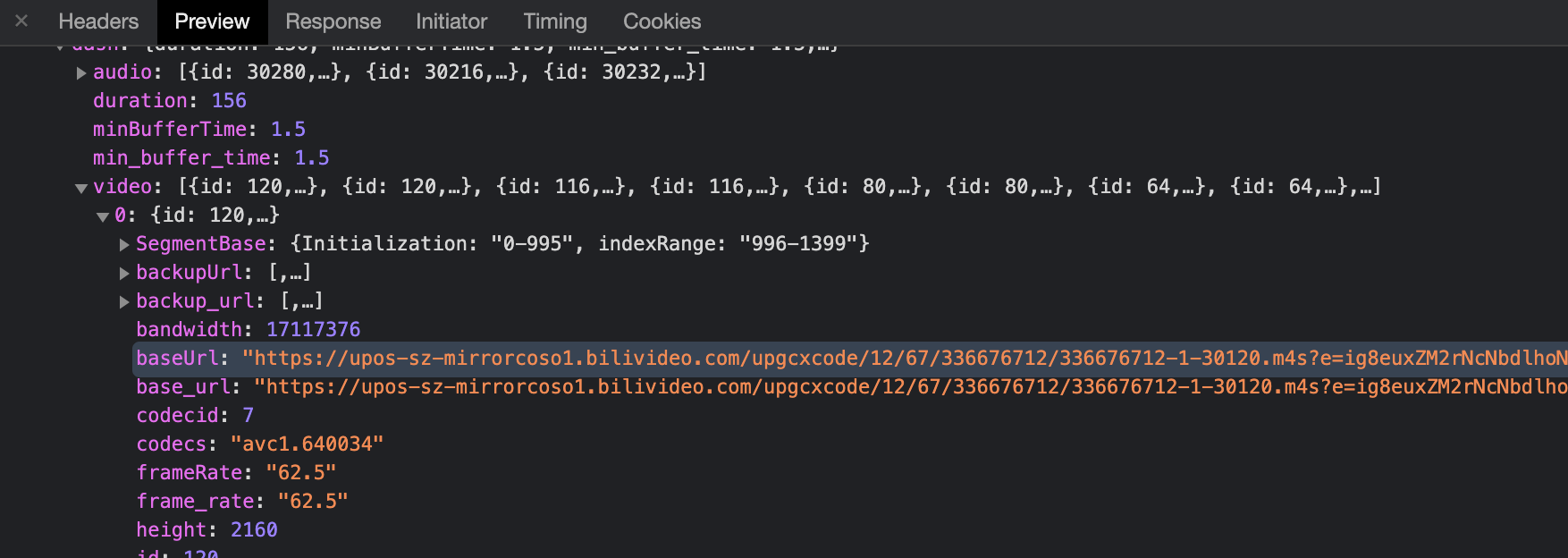
Open Get cookies.txt extension and download your current cookies.
Download video and audio with youtube-dl:
youtube-dl --cookies bilibili.com_cookies.txt --referer 'https://www.bilibili.com/video/BV1d5411g7g2' 'https://xxx.mcdn.bilivideo.cn:4483/upgcxcode/12/67/336676712/336676712-1-30232.m4s...'Then you will get two files like the following:
- 20210510 336676712-1-30280 [336676712-1-30280].m4s
- 20210510 336676712-1-30120 [336676712-1-30120].m4s
Rename the video extension to mp4 and audio to m4a. Play them to check if everything works.
Combine these two with FFmpeg:
ffmpeg -i 20210510\ 336676712-1-30120\ \[336676712-1-30120\].mp4 -i 20210510\ 336676712-1-30280\ \[336676712-1-30280\].m4a -c copy output-combined.mp4