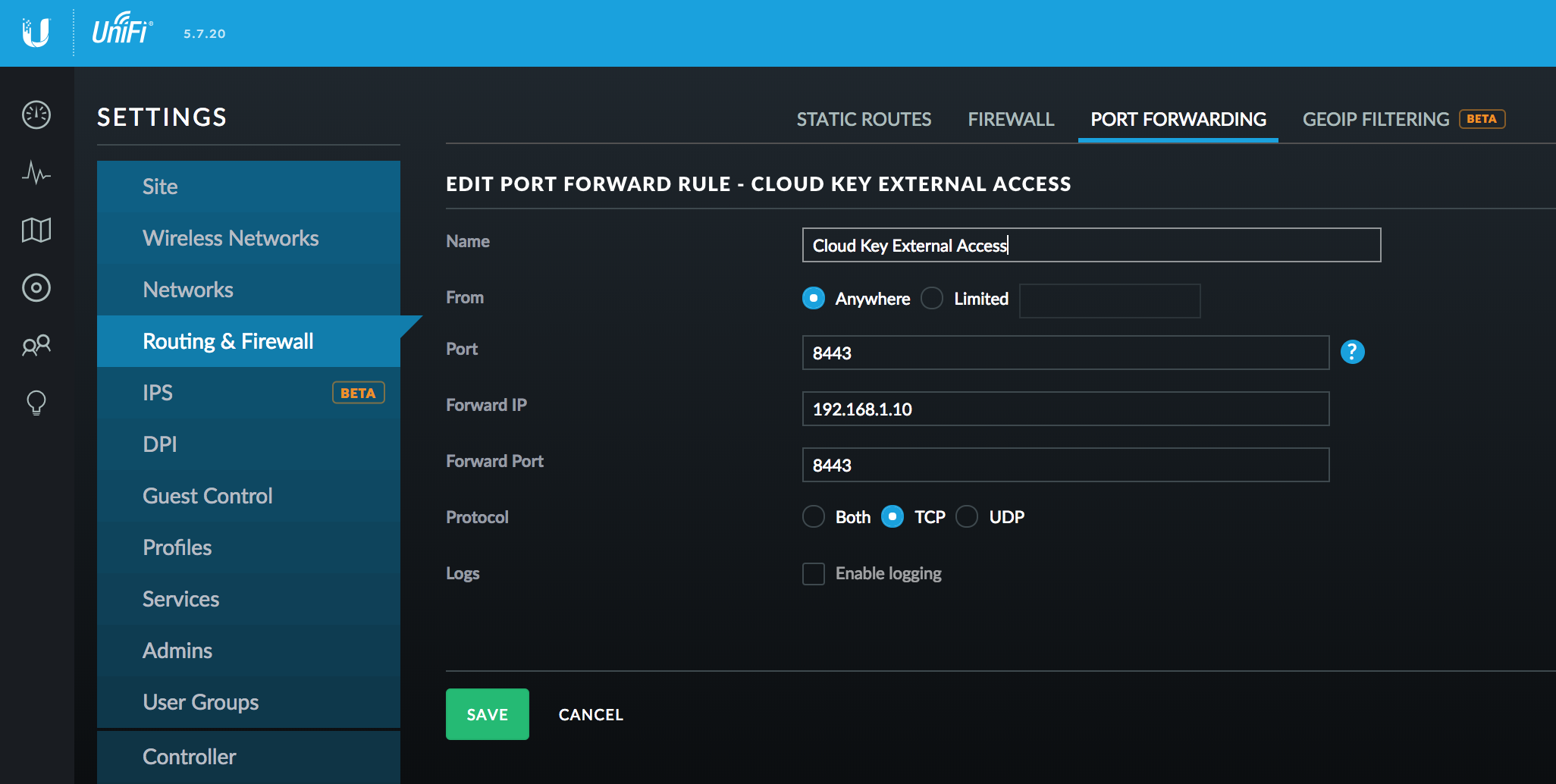I’m using Comodo Certificate, you will get these files from their email:
- Root CA Certificate –
AddTrustExternalCARoot.crt
- Intermediate CA Certificate –
UTNAddTrustSGCCA.crt
- Intermediate CA Certificate –
ComodoUTNSGCCA.crt
- Intermediate CA Certificate –
EssentialSSLCA_2.crt
- Your EssentialSSL Certificate –
www_example_com.crt
Correct order:
- Your EssentialSSL Certificate –
www_example_com.crt
- Intermediate CA Certificate –
EssentialSSLCA_2.crt
- Intermediate CA Certificate –
ComodoUTNSGCCA.crt
- Intermediate CA Certificate –
UTNAddTrustSGCCA.crt
- Root CA Certificate –
AddTrustExternalCARoot.crt
You can create a chained certificate required by Nginx:
cat www_example_com.crt EssentialSSLCA_2.crt ComodoUTNSGCCA.crt UTNAddTrustSGCCA.crt AddTrustExternalCARoot.crt > example.com.chained.crt
In fact, you can only need the first three certificates: most systems have their root CA.
cat www_example_com.crt EssentialSSLCA_2.crt ComodoUTNSGCCA.crt > example.com.chained.crt
Update Mar 21, 2015:
Comodo updated their certificates filename, so the correct order now is:
- Your EssentialSSL Certificate –
www_example_com.crt
- Intermediate CA Certificate –
COMODORSADomainValidationSecureServerCA.crt
- Intermediate CA Certificate –
COMODORSAAddTrustCA.crt
- Root CA Certificate –
AddTrustExternalCARoot.crt
cat www_example_com.crt COMODORSADomainValidationSecureServerCA.crt COMODORSAAddTrustCA.crt > example.com.chained.crt