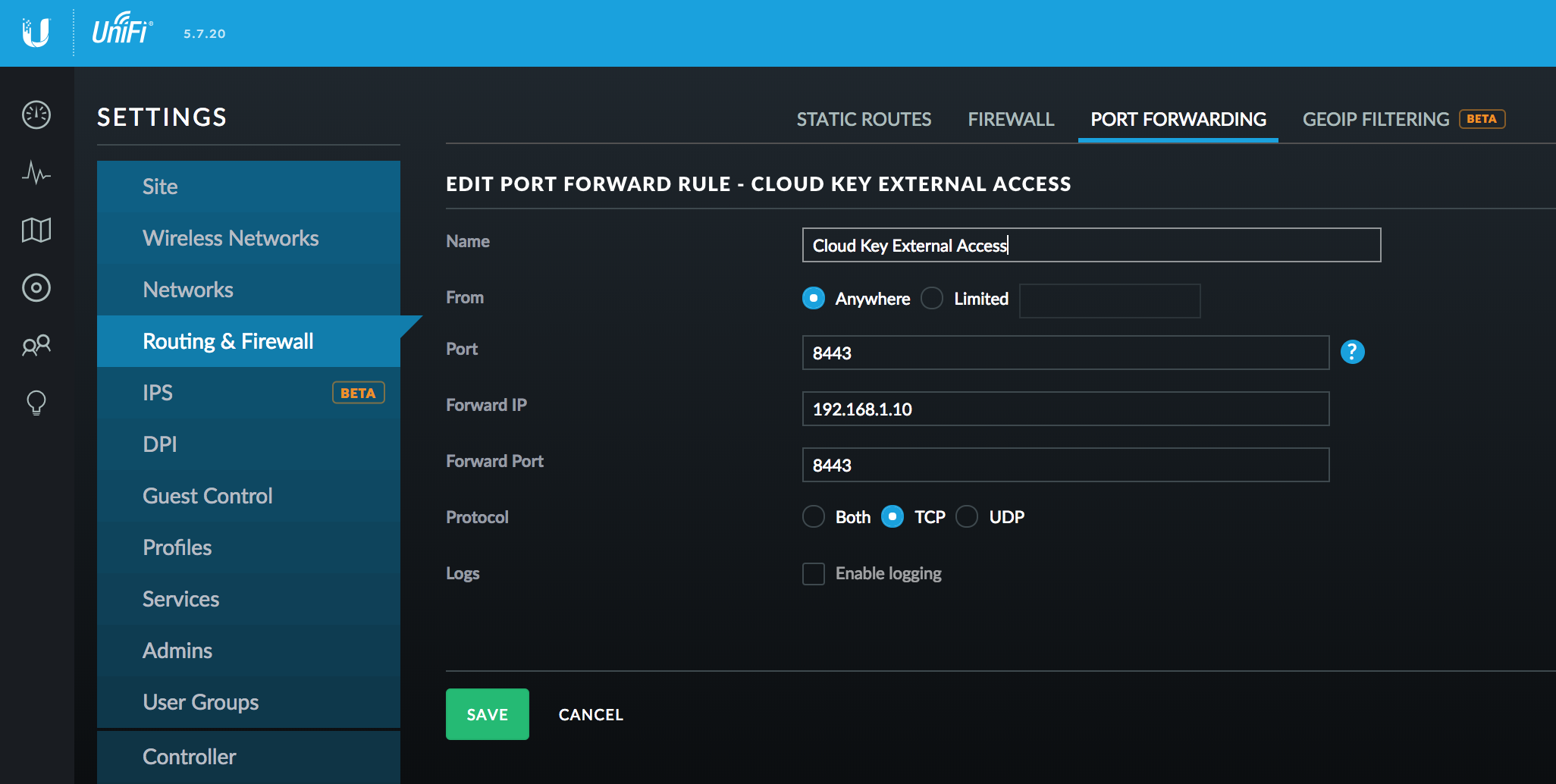Run the following commands on your UniFi Cloud Key:
NOTE: This guide is outdated. See latest offical support for UniFi devices:
https://docs.zerotier.com/devices/ubiquiti/
curl -s https://install.zerotier.com | bashOutput:
*** ZeroTier One Quick Install for Unix-like Systems
*** Tested distributions and architectures:
*** MacOS (10.7+) on x86_64 (just installs ZeroTier One.pkg)
*** Debian (7+) on x86_64, x86, arm, and arm64
*** RedHat/CentOS (6+) on x86_64 and x86
*** Fedora (16+) on x86_64 and x86
*** SuSE (12+) on x86_64 and x86
*** Mint (18+) on x86_64, x86, arm, and arm64
*** Please report problems to [email protected] and we will try to fix.
*** Detecting Linux Distribution
*** Found Debian "jessie" (or similar), creating /etc/apt/sources.list.d/zerotier.list
OK
*** Installing zerotier-one package...
Hit https://deb.nodesource.com jessie InRelease
Hit https://deb.nodesource.com jessie/main armhf Packages
Get:1 http://download.zerotier.com jessie InRelease [20.9 kB]
Ign http://httpredir.debian.org jessie InRelease
Get:2 http://security.debian.org jessie/updates InRelease [44.9 kB]
Hit http://www.ubnt.com cloudkey-stable InRelease
Hit http://www.ubnt.com cloudkey-stable/ubiquiti armhf Packages
Hit http://httpredir.debian.org jessie Release.gpg
Get:3 http://download.zerotier.com jessie/main armhf Packages [2479 B]
Hit http://httpredir.debian.org jessie Release
Hit http://httpredir.debian.org jessie/main armhf Packages
Hit http://httpredir.debian.org jessie/contrib armhf Packages
Hit http://httpredir.debian.org jessie/non-free armhf Packages
Get:4 http://security.debian.org jessie/updates/main armhf Packages [695 kB]
Hit http://security.debian.org jessie/updates/contrib armhf Packages
Hit http://security.debian.org jessie/updates/non-free armhf Packages
Fetched 764 kB in 1s (764 KB/s)
Reading package lists... Done
Reading package lists... Done
Building dependency tree
Reading state information... Done
The following NEW packages will be installed:
zerotier-one
0 upgraded, 1 newly installed, 0 to remove and 2 not upgraded.
Need to get 763 kB of archives.
After this operation, 2366 kB of additional disk space will be used.
Get:1 http://download.zerotier.com/debian/jessie/ jessie/main zerotier-one armhf 1.4.6 [763 kB]
Fetched 763 kB in 44s (17.3 kB/s)
Selecting previously unselected package zerotier-one.
(Reading database ... 23329 files and directories currently installed.)
Preparing to unpack .../zerotier-one_1.4.6_armhf.deb ...
Unpacking zerotier-one (1.4.6) ...
Processing triggers for systemd (230-7~bpo8+2.ubnt+1) ...
Setting up zerotier-one (1.4.6) ...
Processing triggers for systemd (230-7~bpo8+2.ubnt+1) ...
*** Enabling and starting zerotier-one service...
Synchronizing state of zerotier-one.service with SysV service script with /lib/systemd/systemd-sysv-install.
Executing: /lib/systemd/systemd-sysv-install enable zerotier-one
*** Waiting for identity generation...
*** Success! You are ZeroTier address [ e50a7c7fc2 ].Run zerotier-cli to see if everything works:
zerotier-cli
ZeroTier One version 1.4.6 build 0 (platform 1 arch 3)
Copyright (c) 2019 ZeroTier, Inc.
Licensed under the ZeroTier BSL 1.1 (see LICENSE.txt)
Usage: zerotier-cli [-switches] <command/path> [<args>]Please note after upgrading the Cloud Key firmware, you need to reinstall the Zerotier One package. And if you got the following error when trying to reinstall the package:
*** Enabling and starting zerotier-one service...
Synchronizing state of zerotier-one.service with SysV service script with /lib/systemd/systemd-sysv-install.
Executing: /lib/systemd/systemd-sysv-install enable zerotier-one
*** Waiting for identity generation...Press control – C and execute the following to restart the service and rejoin the Zerotier network:
systemctl restart zerotier-one
systemctl status zerotier-one
zerotier-cli info
200 info 8ade3af9ef 1.4.6 ONLINE
zerotier-cli join eda9f5dbfe94adbe
200 join OK
# ...then approve it in your Zerotier dashboard
# list network
zerotier-cli listnetworks -j