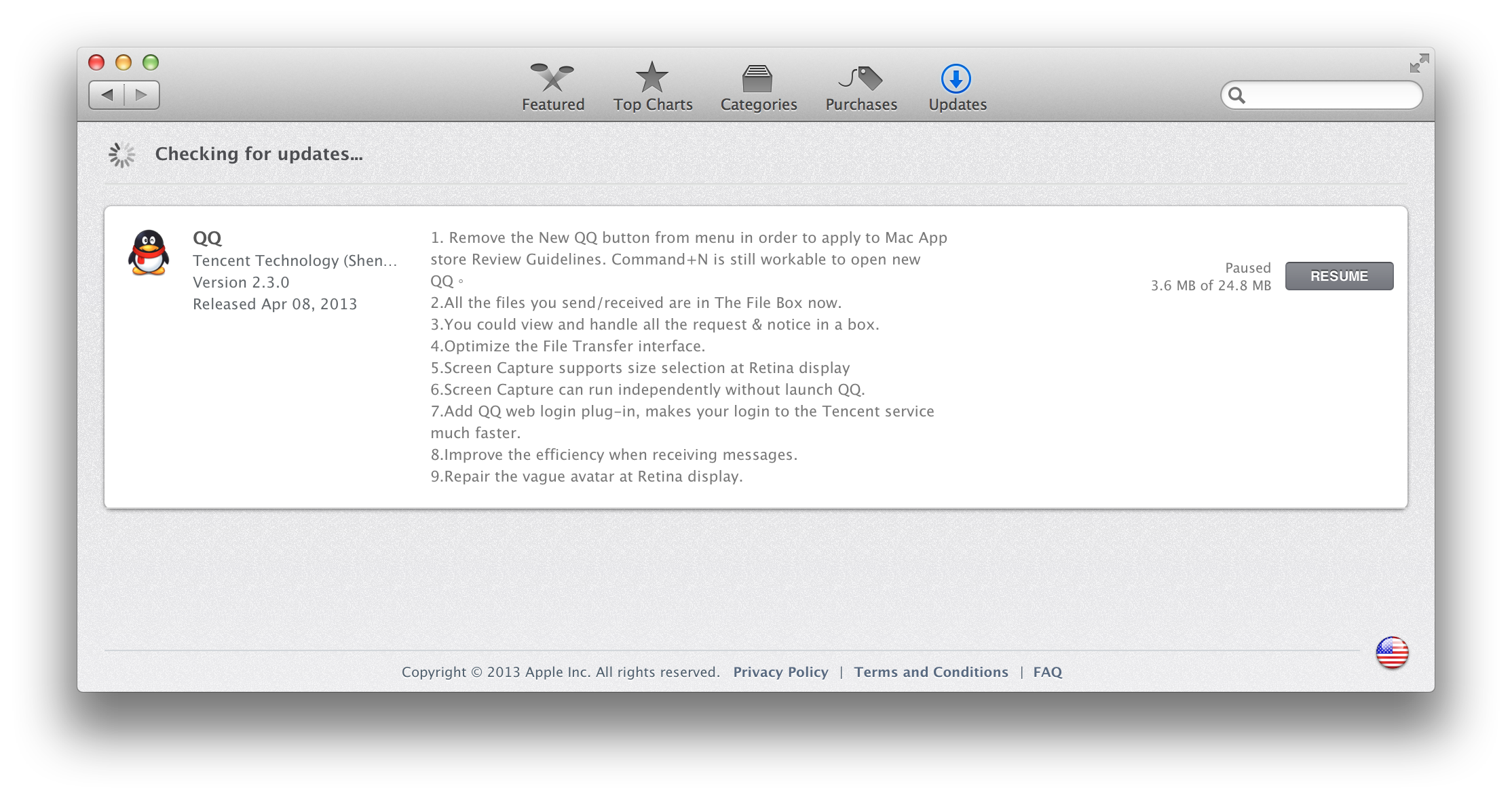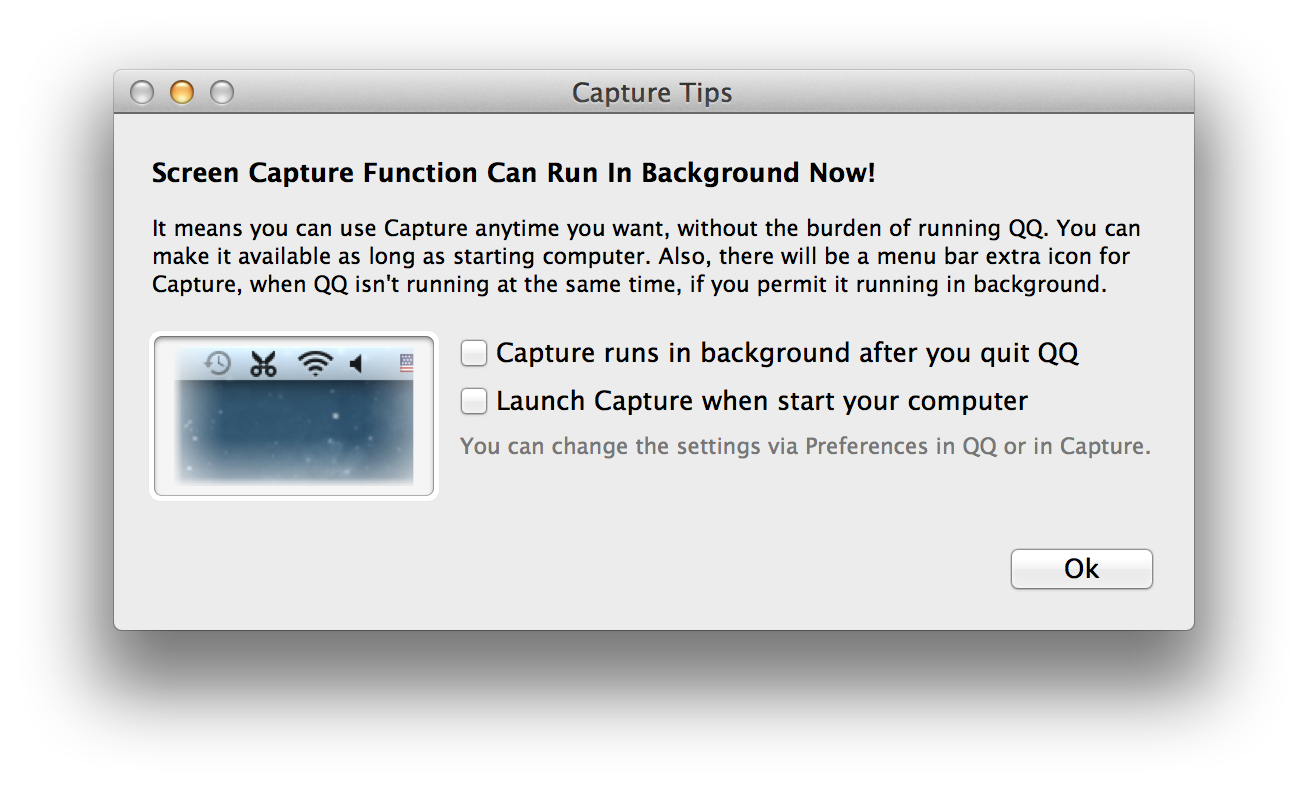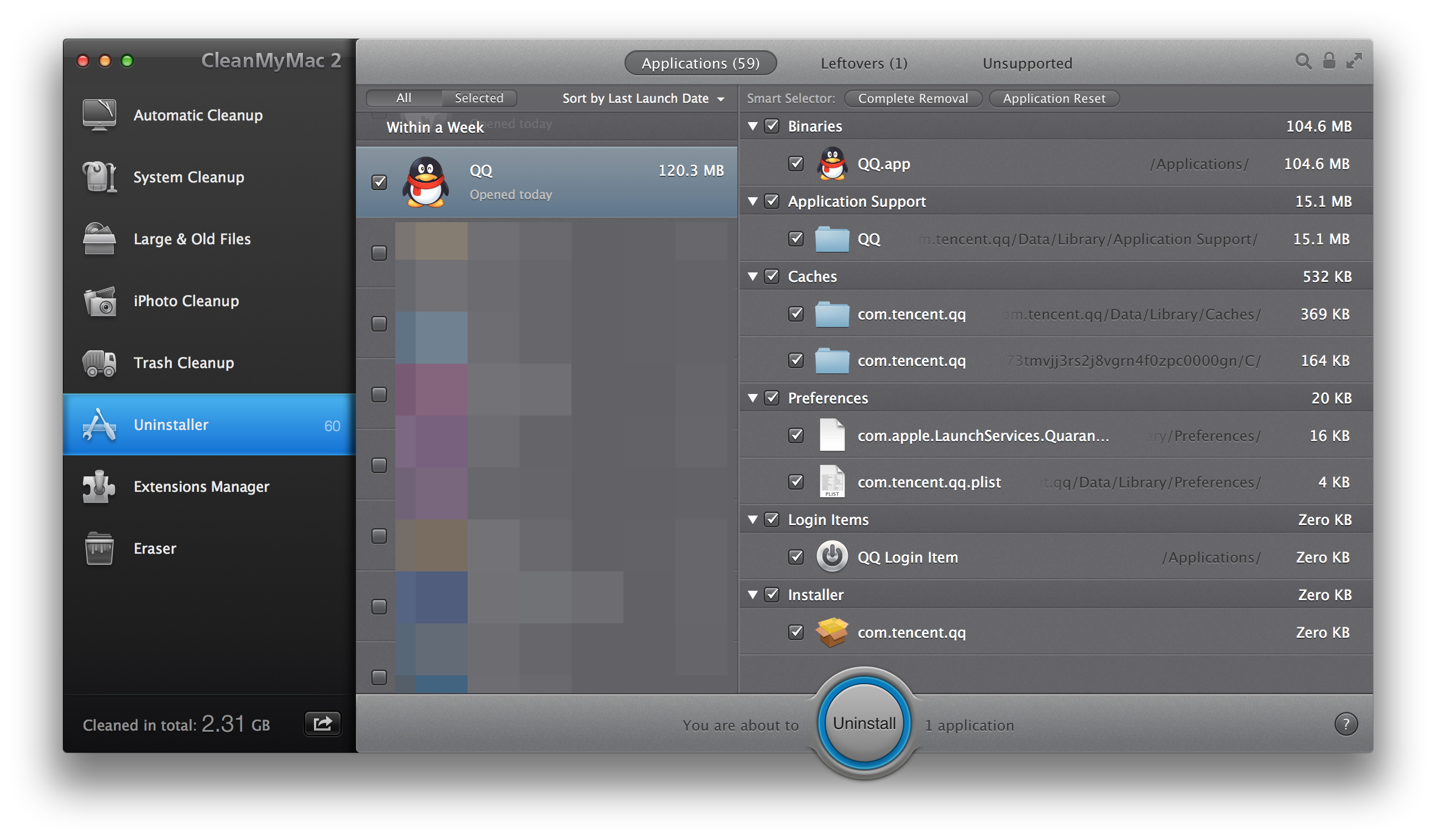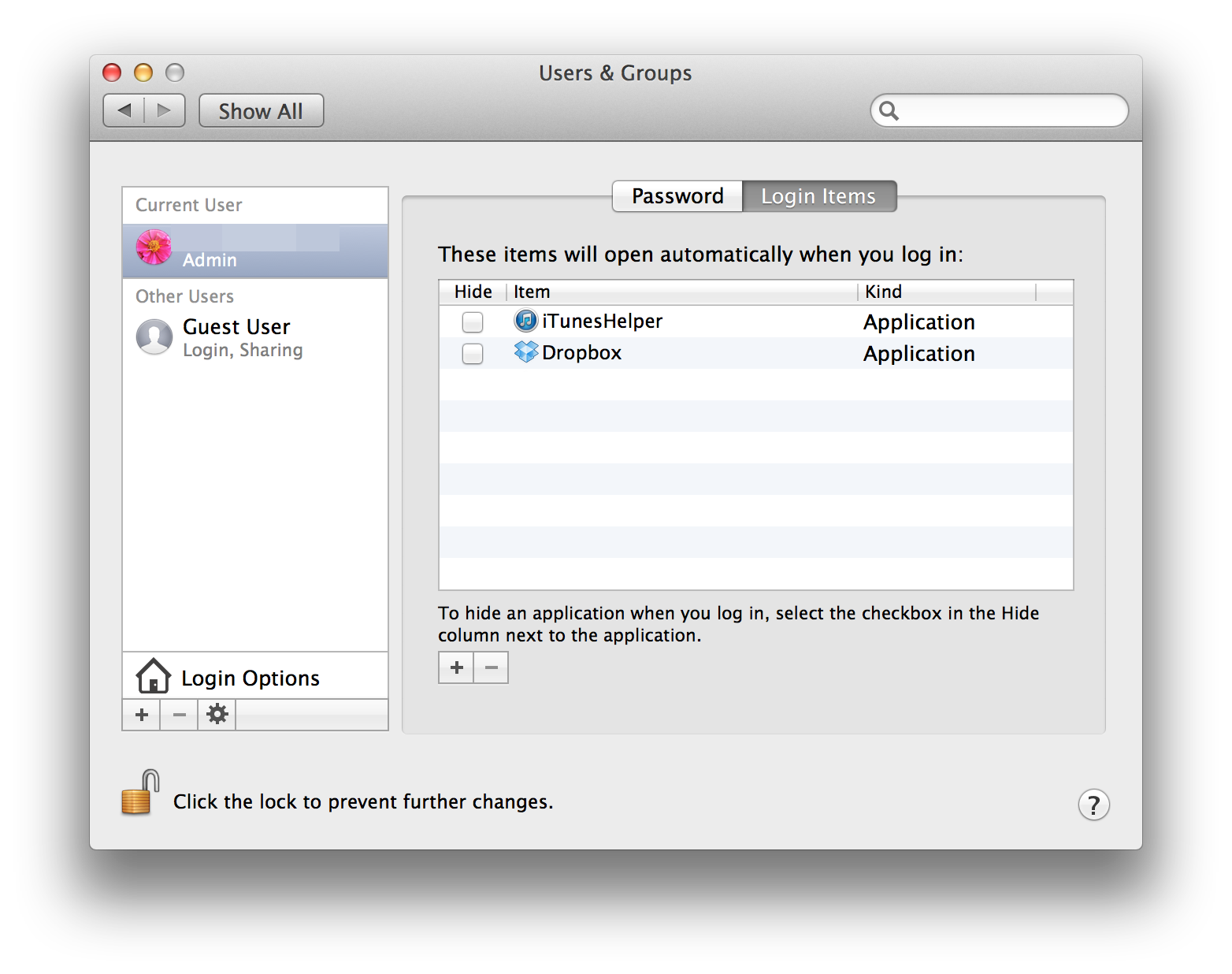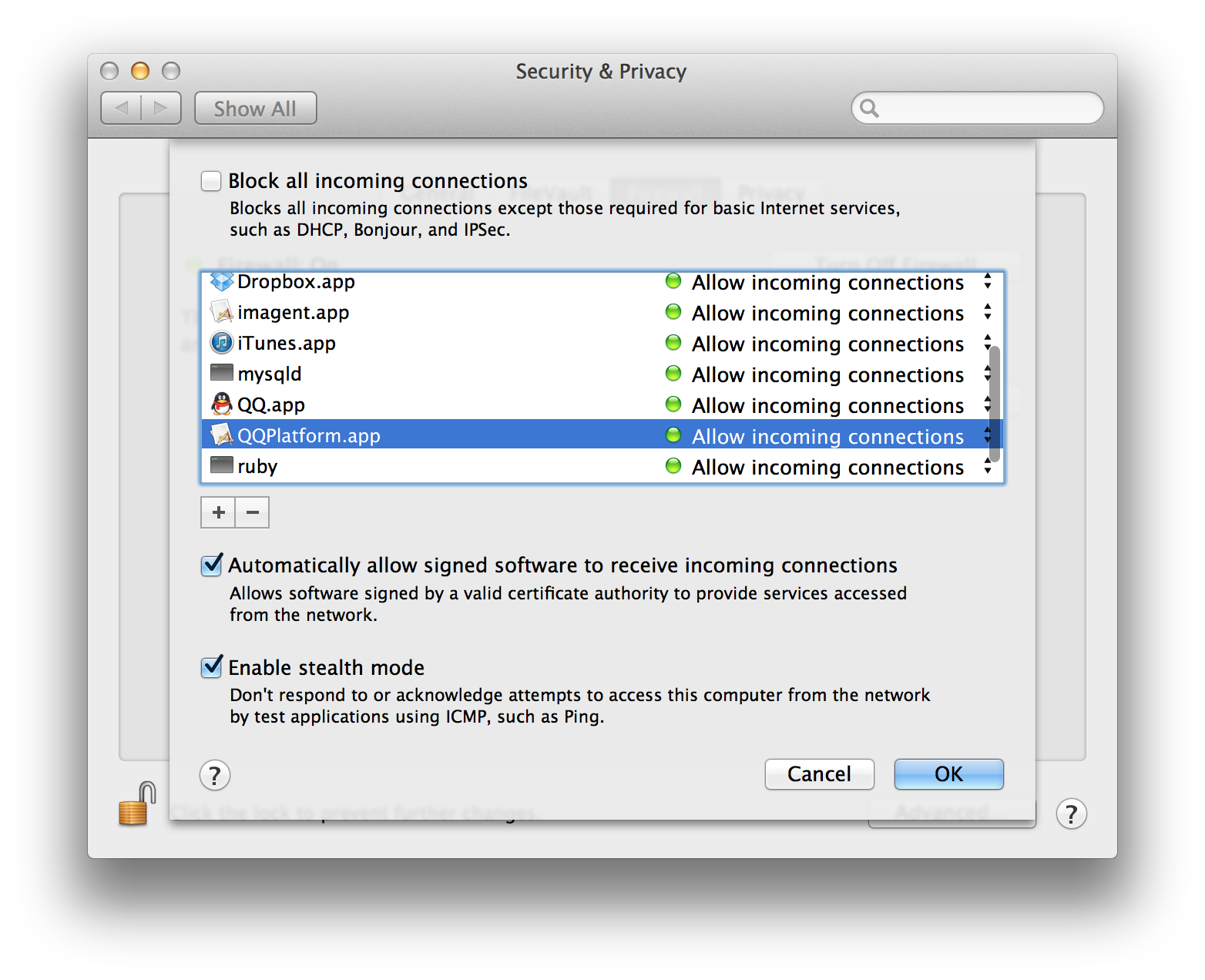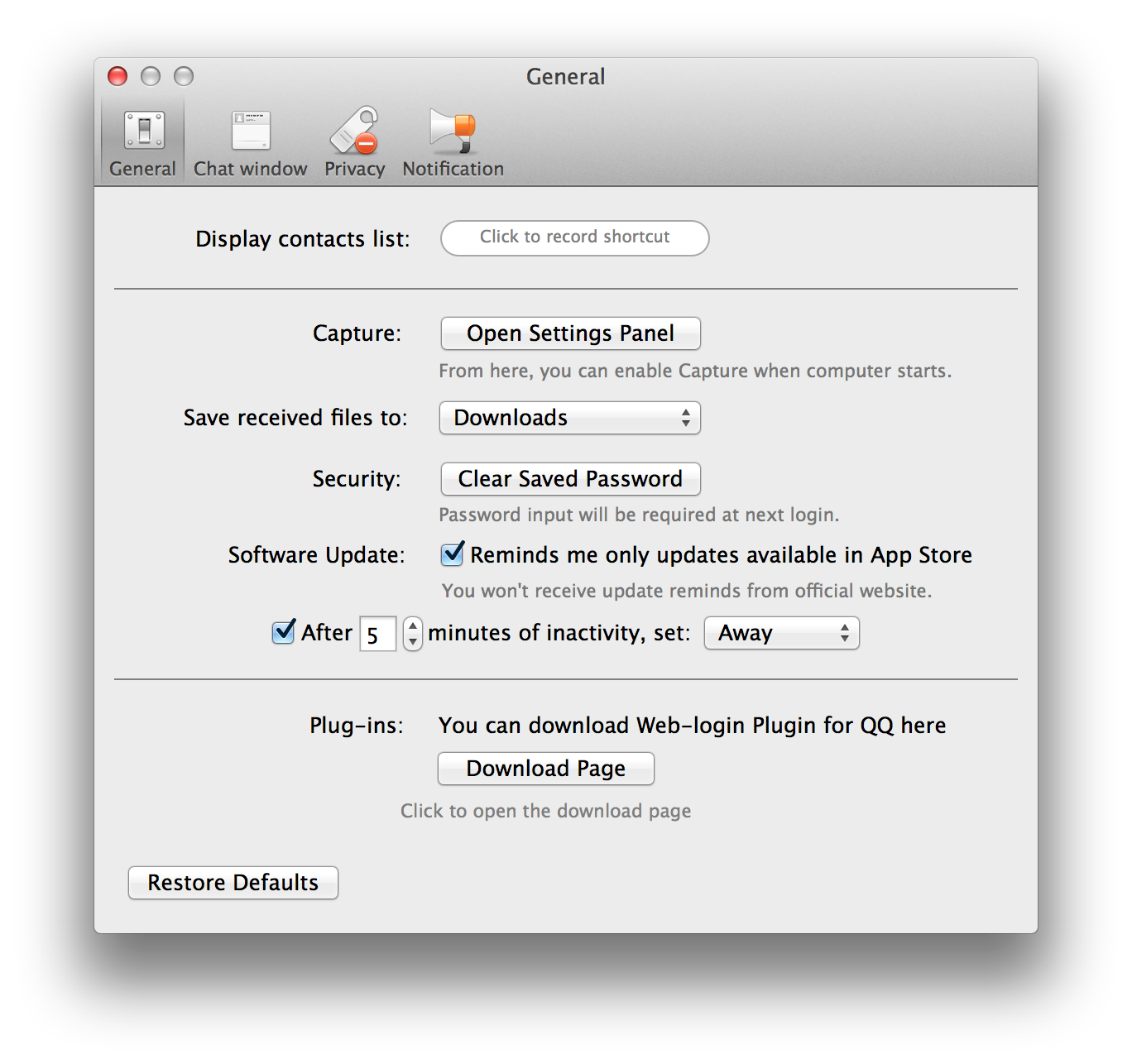According to this site, you can simply use the following command:
sudo chmod -RN /path/to/your/backup/
But note that it may taks very long to remove all ACL attributes.
If the method mentioned above didn’t work, you may also try this one:
You could also invoke “Enter Time Machine” as root. That requires Finder to be started as root first, so only for those who understand the risks. In Terminal, for both Leopard and Snow Leopard:
sudo /System/Library/CoreServices/Finder.app/Contents/MacOS/Finder
In Snow Leopard this does not (always?) open an initial Finder window. Do not click the Finder icon in the Dock (which might take you to your normal Finder), but use Command-Tab to go to Finder (which will be the new root-Finder). Here, hit Cmd-N for a new Finder window.
The new Finder looks like a normal Finder, but you’ll notice root next to the home folder icon in Finder’s sidebar. While the root-Finder is active, enter Time Machine (and once again validate that root is shown next to the home folder icon). This should allow you to browse, delete or restore what you need (but, for the original question: it won’t solve your access issues permanently).
(As usual, holding down Option while clicking the Time Machine icon will change “Enter Time Machine” into “Browse Other Time Machine Disks” if you need to examine a disk that is not associated to your current machine. You might not need to be running as root to do that though!)
When done, eject the Time Machine volume if applicable. Next, hit Ctrl-C in Terminal to stop the root-Finder. The usual Finder will still be running, but in Snow Leopard the indicator in the Dock may have gone. Run killal Finder if that bothers you. (And if you forgot to eject the Time Machine volume while you were still root and the disk doesn’t unmount properly at a later time, or if Time Machine won’t mount it correctly when running its hourly backup, then you may simply log off as an easy fix.)
(If anyone knows how to do this without first running a root-Finder then please tell us! Running sudo "/Applications/Time Machine.app/Contents/MacOS/Time Machine" does not give the expected result, and I assume that the Time Machine galaxy window is in fact part of Finder. For the sake of search engines: “run time machine as root”, “start time machine as root”.)
This method is tested and also works fine in Mountain Lion.